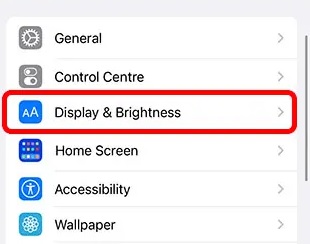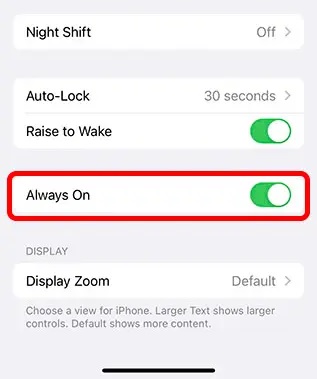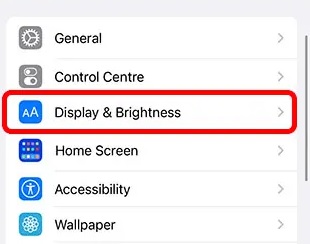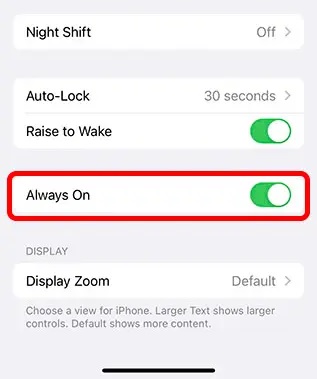Personally, I don’t particularly like how Apple has integrated the always-on display. It feels more disruptive and is undoubtedly a battery killer. While we’ll first go over how to switch on the always-on display.
How To Turn On Always-On Display in iPhone 14
On the iPhone 14, the Always On Display is activated by default. Here’s how to switch on AOD in an iPhone if it isn’t already enabled for you or if you unintentionally turned it off.
Tap Display and Brightness in Settings
Ensure that the toggle next to “Always On” is turned on.
Now, when you lock your iPhone, the screen won’t go totally dark. Instead, in order to conserve battery life, it will drop the brightness and lower the refresh rate to 1Hz.
How To Turn Off AOD on iPhone Pro
Here’s how to disable the AOD feature on your iPhone if you’re like the majority of folks and want to:
Tap Display and Brightness in Settings
Make sure that the toggle next to “Always On” is turned off.
Now, when you lock the screen and put your iPhone to sleep, it won’t switch to the always-on display option. This is excellent if you find the new AOD feature to be annoying and troublesome.
iPhone Aesthetic Wallpapers To Use With Always-On Display
Since we’re talking about Apple, the switch from the on display to the always on display is very smooth and features a few amusing animations. Additionally, there are several wallpapers that complement the always-on display pretty well. Visit through the link to find some of the cool and best wallpapers for iPhone 14 to use with Always-On Display in iPhone 14 Pro and Pro Max
Can Always-On Display be Customized?
The always on display in iOS 16 does not currently have any customizable options available at this time. The only two options available to you are to either enable it or disable it. It is a hope that future upgrades from Apple may provide users the ability to personalize their AODs. It is for sure that Apple is behind these products, this may be a wishful thinking.
Bottom Line
The always-on display feature found in the iPhone 14 Pro and iPhone 14 Pro Max can be simply enabled or disabled using the method outlined above. It’s good to know that Apple at least gave users the option to choose whether they want Always On Display (AOD) on their iPhones or not. Whether you want to always be aware of the time, notifications, and widgets on your iPhone, or you want to squeeze out that extra little bit of battery life, it’s good to know that Apple gave users the option to choose. So, tell me, what are your thoughts on the always on screen that comes with the iPhone 14 Pro series? Leave a comment below and let us know.