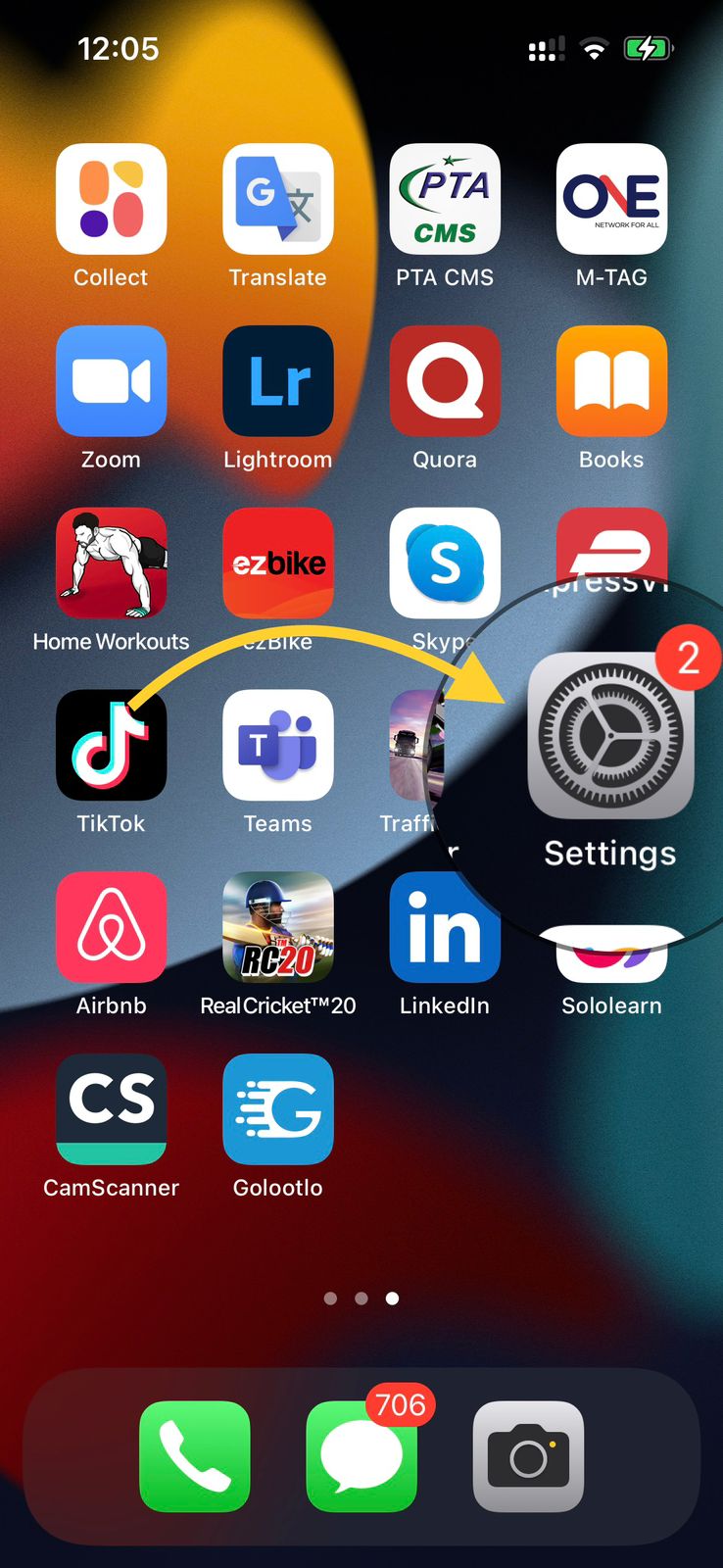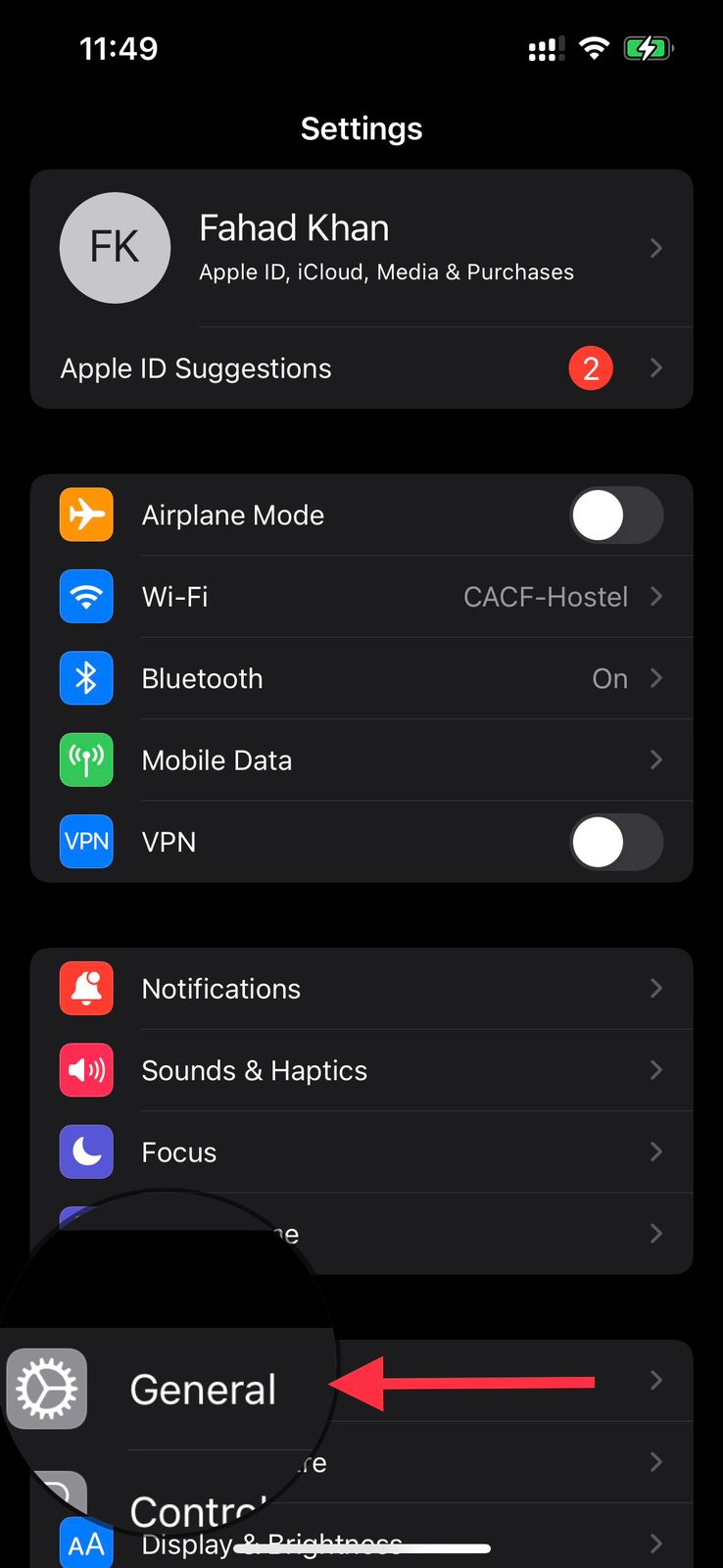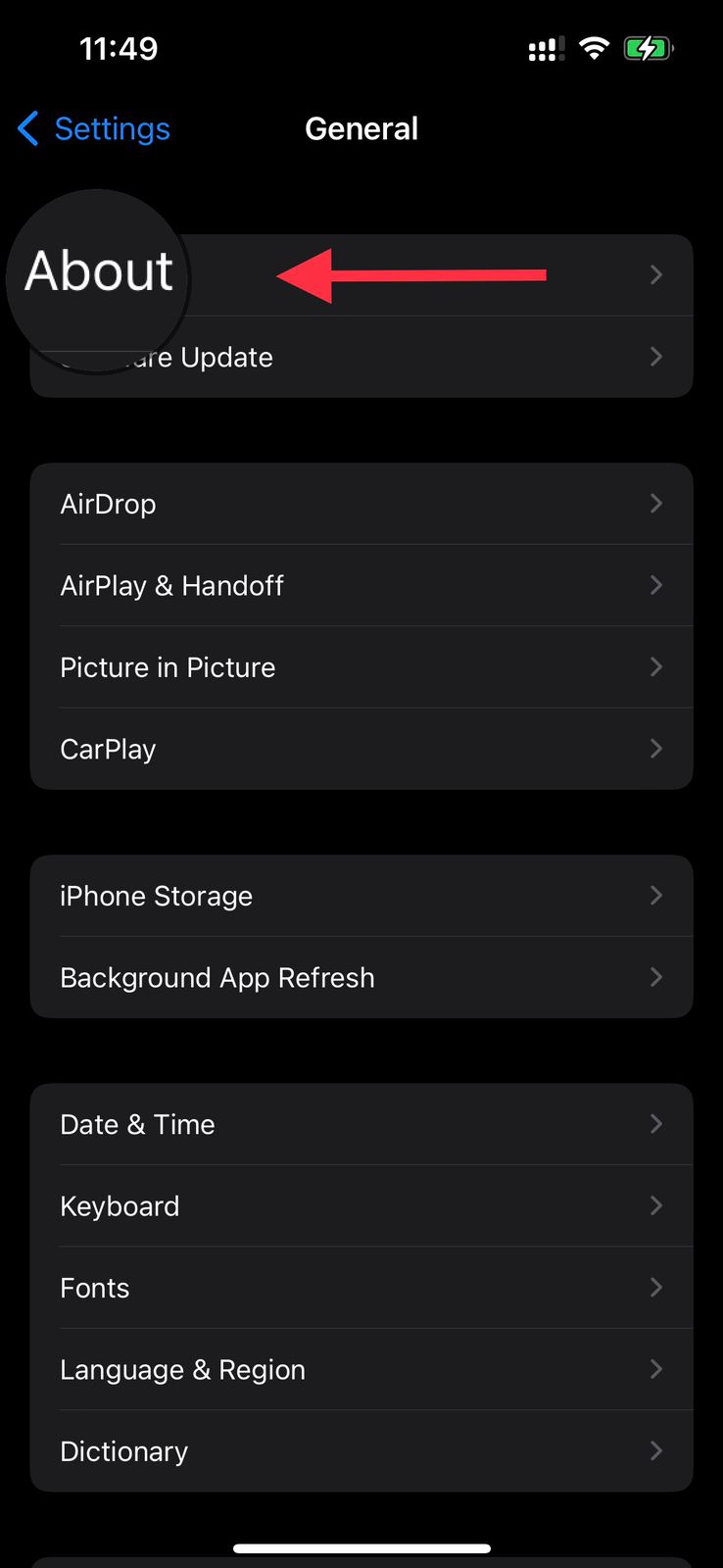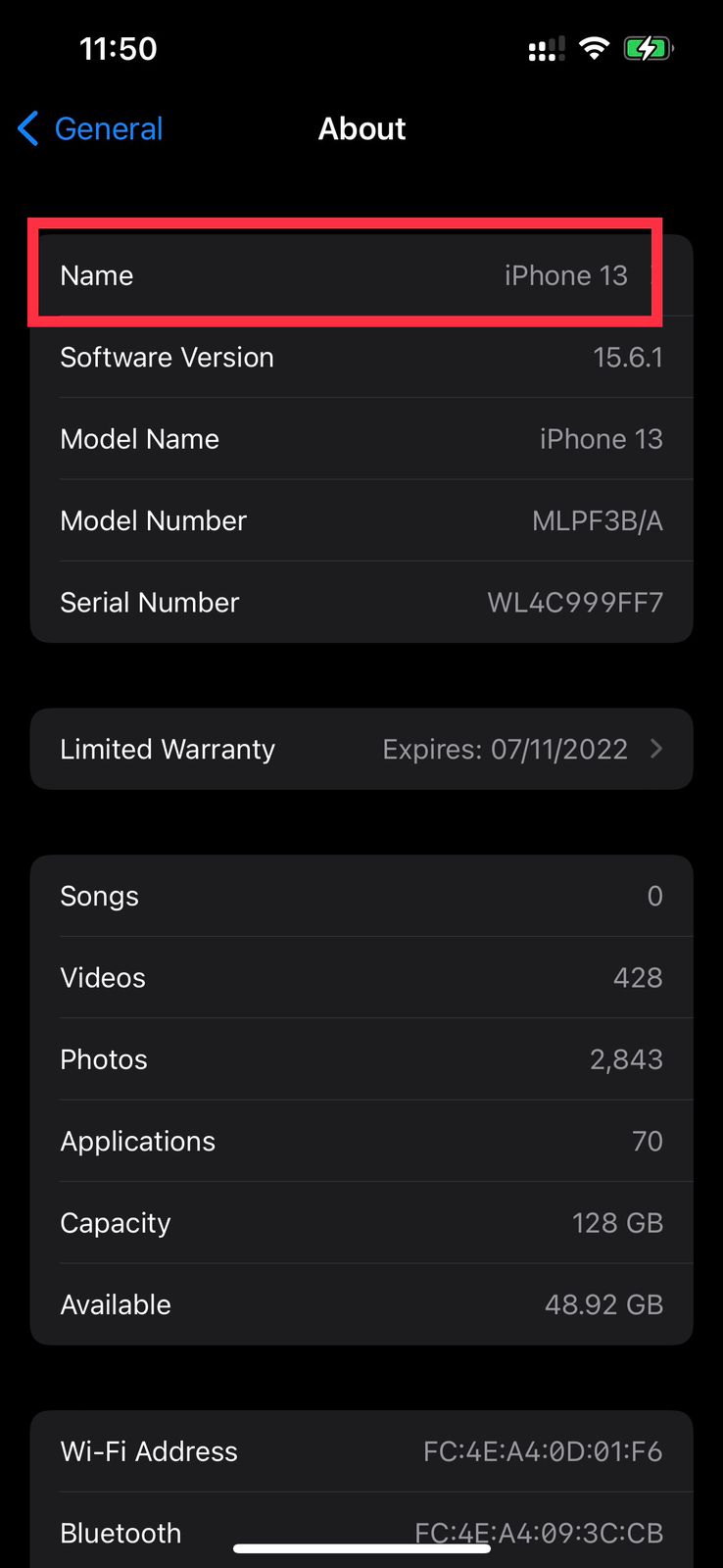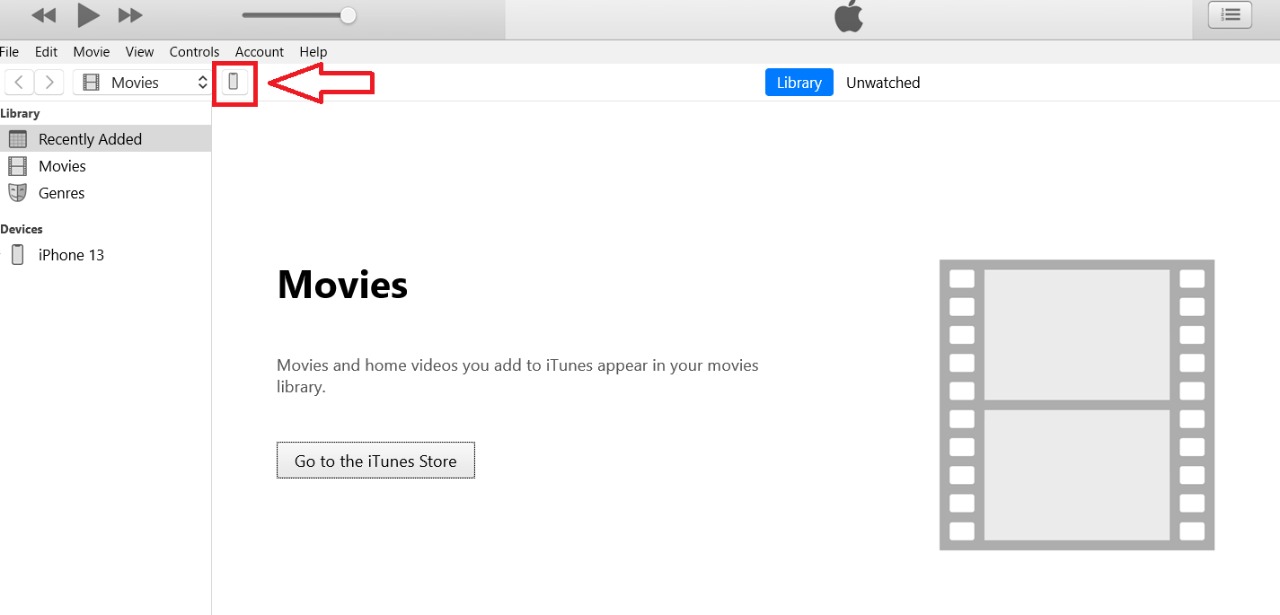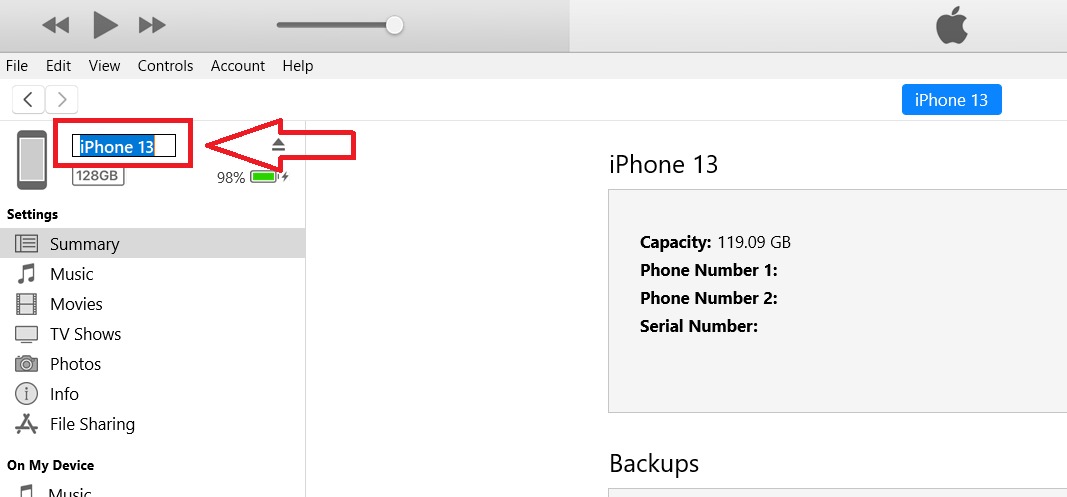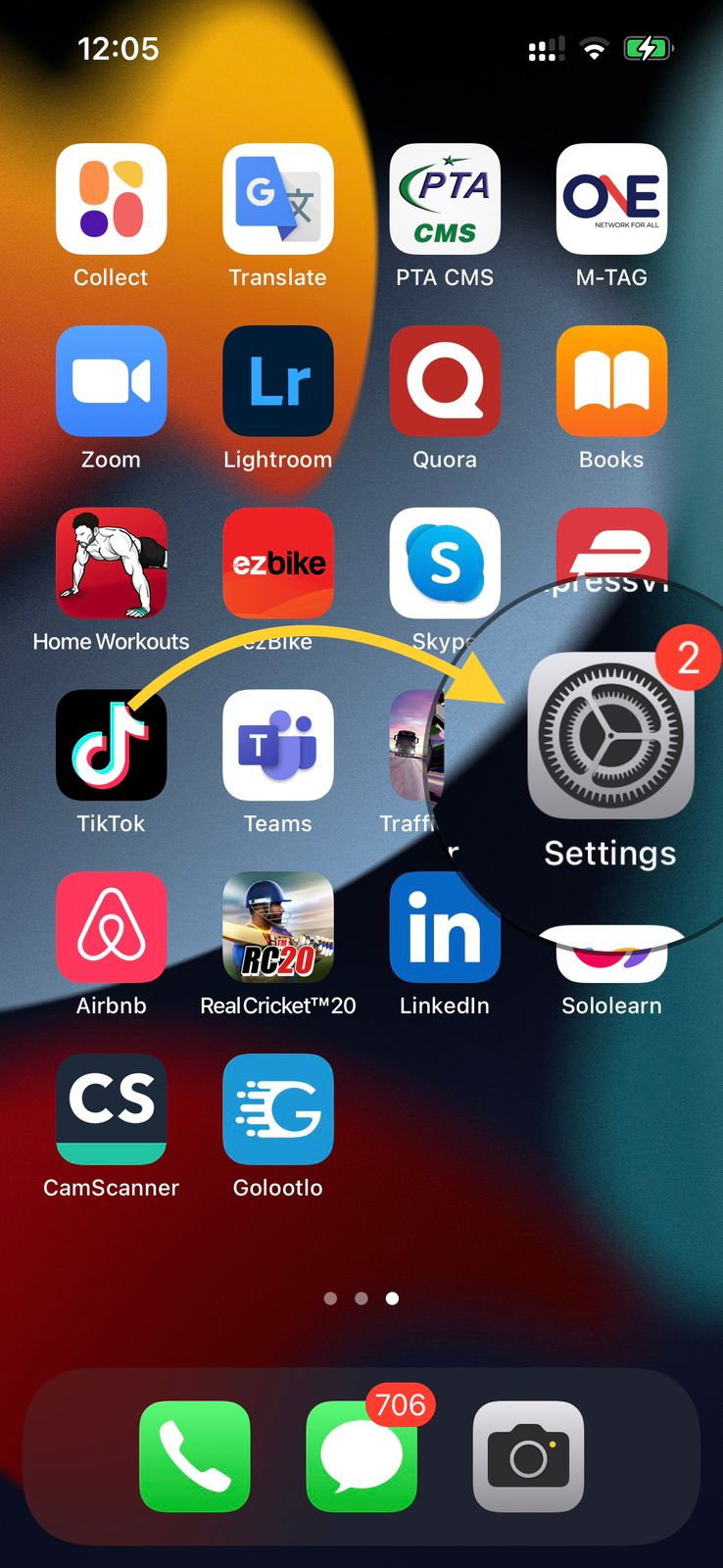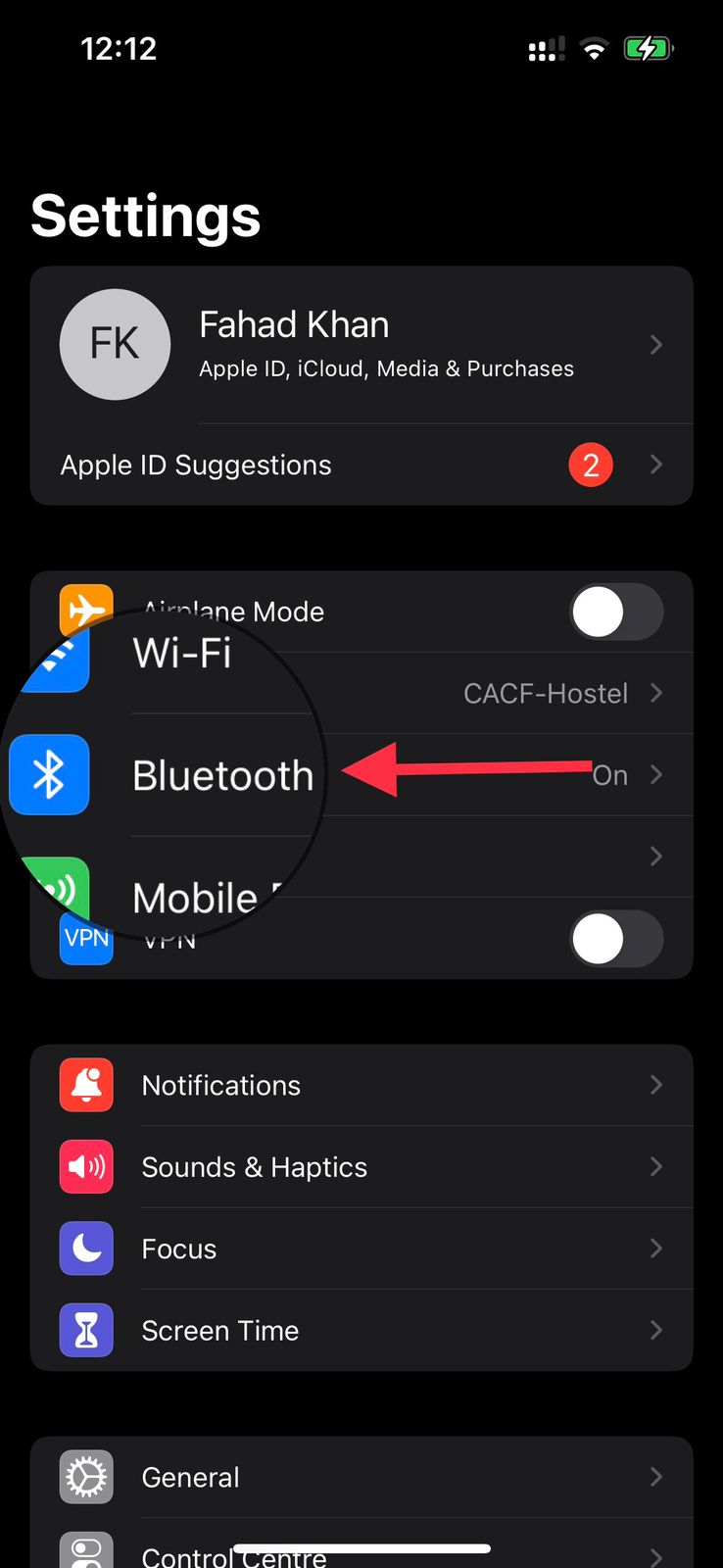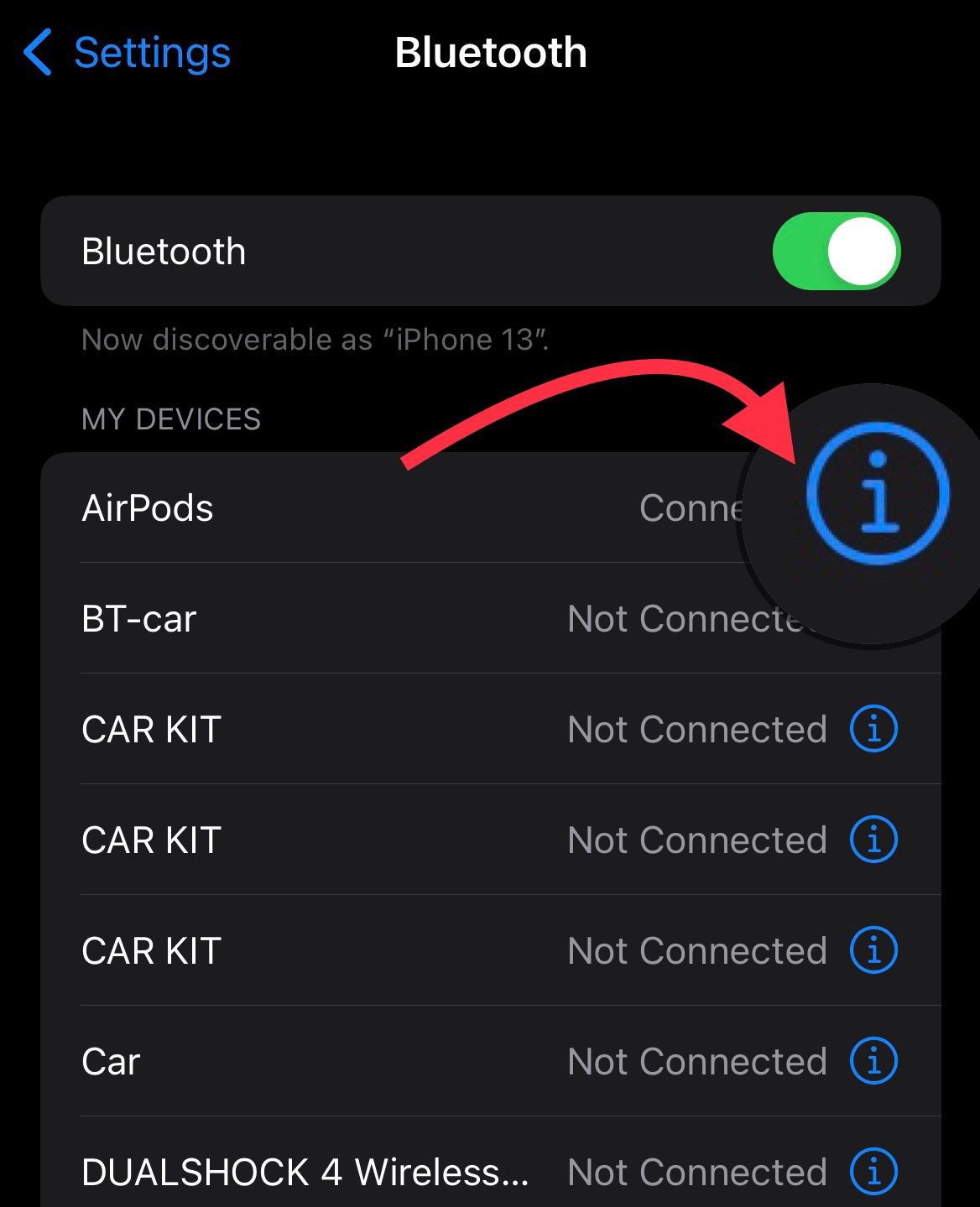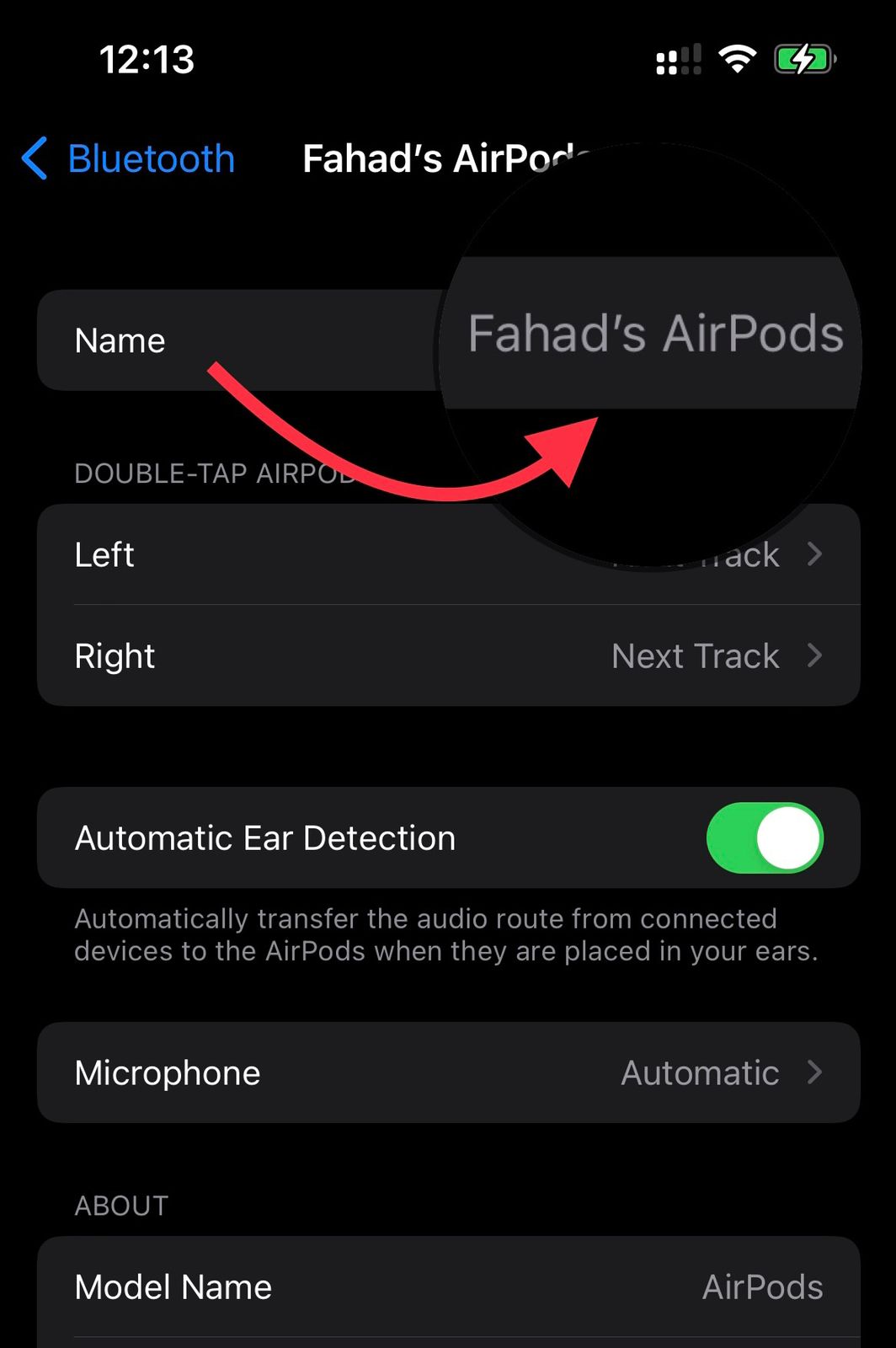How to Change iPhone name?
Changing the name of your iPhone through the Settings app is as simple as it gets.
Launch the Settings app on your iPhone or iPad to get started.
Afterward, scroll down and then click on ‘General.’
Now, select About as you can see in the image.
Afterward, you can easily change the name of your iPhone 14 as illustrated in the image.
Point to remember: To modify the device’s name to your taste, hit the emoji icon on the keyboard and then select from a wide variety of emojis.
Change the Name of iPhone and iPad Using iTunes
I doubt that many of you are aware that iTunes also allows you to change the name of your iPhone or iPad. The procedure is straightforward. You must connect your iPhone or iPad to your PC and activate iTunes before proceeding.
Afterward, tap the iPhone/iPad icon situated in the window’s upper-left corner.
After that, tap the name of your device in the sidebar, enter the name, and press Return to proceed.
Change the Name of an iPhone or iPad Bluetooth Accessory
Make sure your Bluetooth accessory is turned on and linked to your iPhone or iPad before beginning.
Launch the Settings app on your device.
Navigate to Bluetooth as illustrated in the image.
Tap the “i” button located next to your accessory.
Next, tap Name, and then type a new name and confirm by tapping Done.
Where Can You Find the Name of Your Device? First, let’s determine where the name of your gadget appears! Personal Hotspot Probably the most important reason why you may wish to rename your iPhone. When you or anybody else attempts to connect to your device’s Personal Hotspot, your device’s name appears. iTunes iTunes displays the iPhone’s name when the device is synchronized with the media library. iCloud.com When browsing your online Apple ID account, you should see a list of synchronized Apple devices. Each linked gadget has a unique moniker. AirDrop AirDrop displays your device’s name when Apple’s file-sharing protocol is used to send files. Find My iPhone and iPad iPhone/iPad Find My, which is intended to locate a lost or stolen device, displays your device’s name. You select your name to trace a connected device.
Final Words:
We hope that after our reading our blog, you will be able to easily change your name on your iPhone. If you like our article or have any queries regarding it, do mention them in the comment section! Check out? Can You Trust the Car Crash Detection in the iPhone 14? [Video]