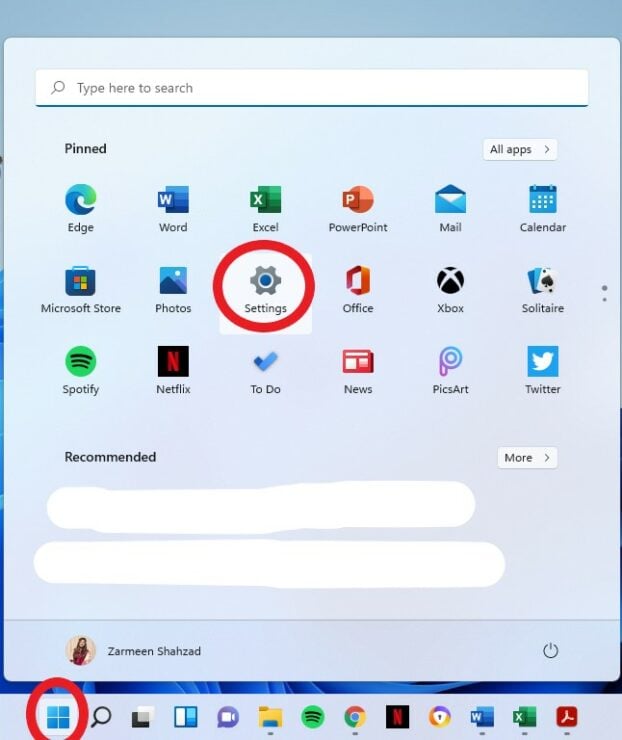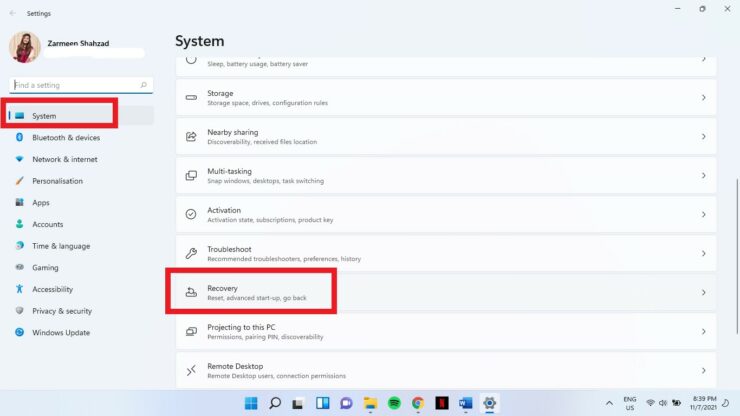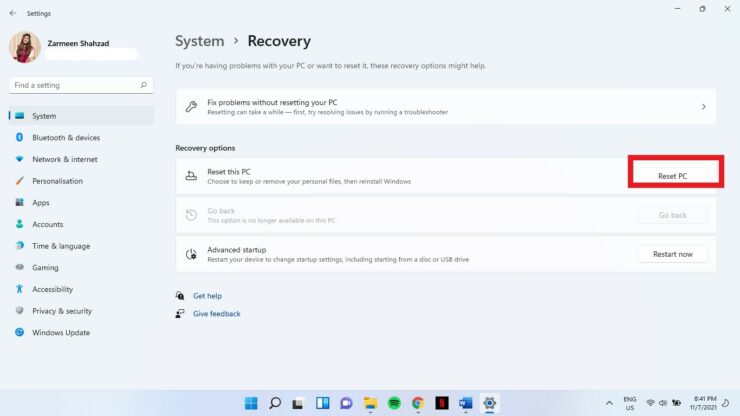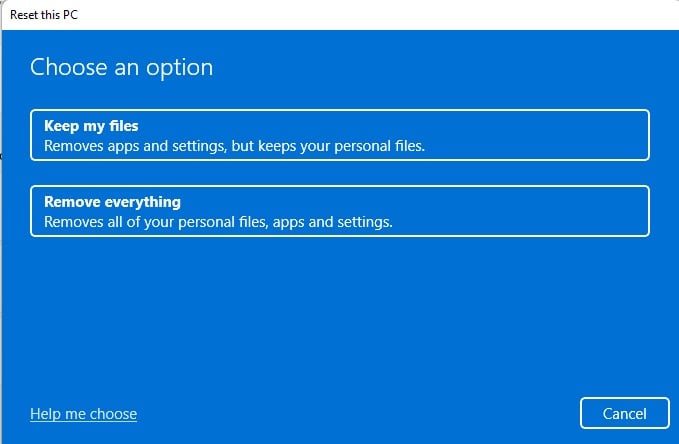How to Factory Reset a Windows 11 System?
Resetting a system is a straightforward task, and even if you aren’t an expert on computing, you can do it with ease. Here is the guide to factory reset a Windows 11 system.
First of all, tap on the Windows icon on the taskbar and click on Settings . You can also Win + I shortcut to open the settings window.
Afterward, from the settings menu, tap on the ‘system’ from the list present on the left side. Then, tap on the Recovery option as illustrated in the image.
Now, tap on the Reset PC button which is located right to ‘Reset this PC,’ as shown in the image.
After clicking on the Reset PC button, you will be able to see a blue screen. Now the system will prompt you with a couple of options. The Keep my files option will delete apps and settings but will not delete your files. The second Remove everything option will completely erase all the data and reset the system.
Now, you will be able to see another blue screen that will ask you, ‘How would you like to reinstall Windows 11?’. Once again, you will get a couple of options. Select the option that you find appropriate and follow the on-screen instructions to continue with resetting.
After following the aforementioned steps, you will be able to reset a Windows 11 system successfully. Check out? Android Apps on Windows 11 Now available for Beta Testers